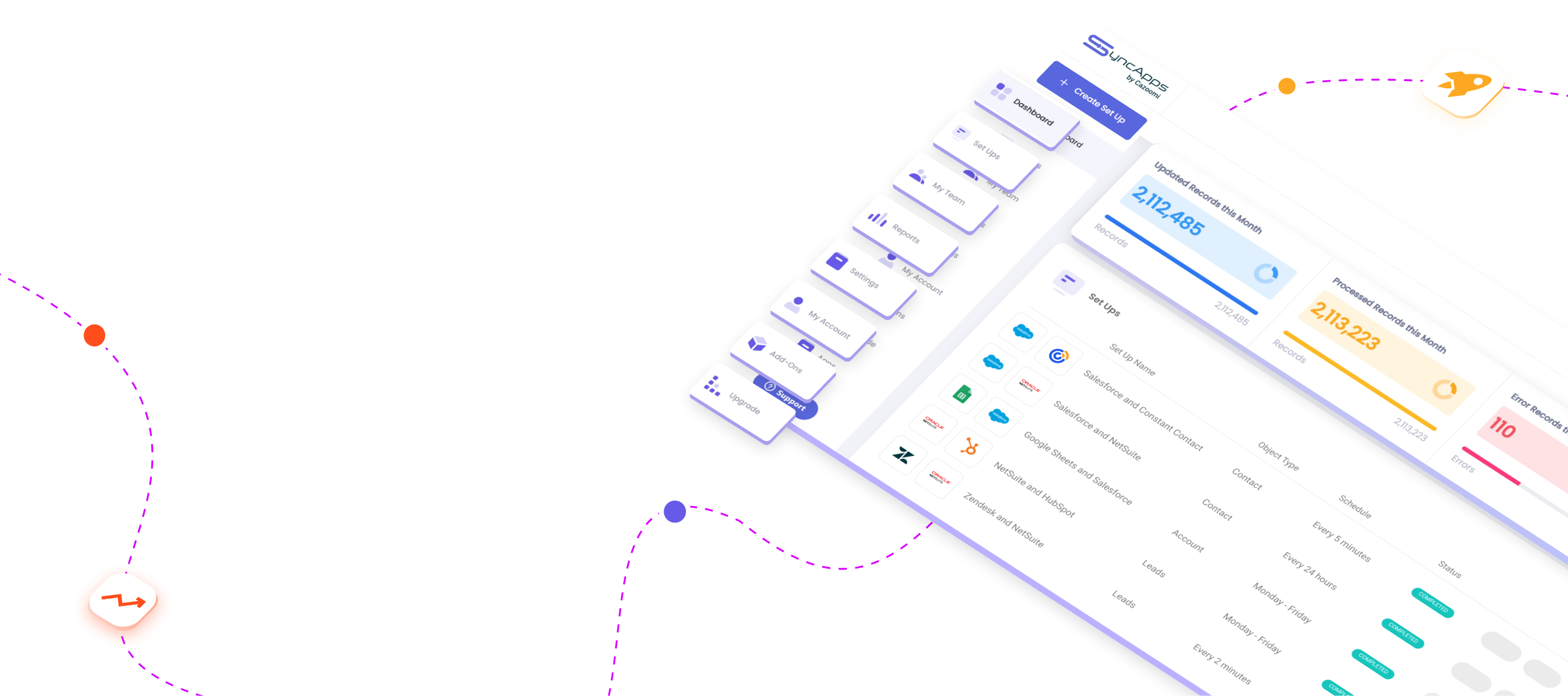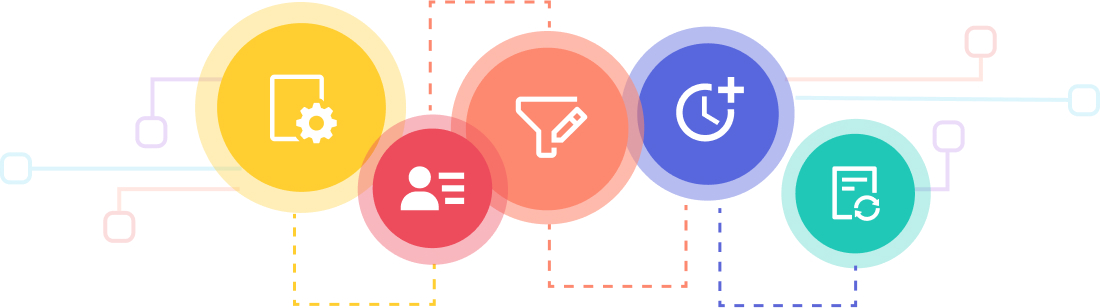Have some questions about how deep the integration is between Infusionsoft by Keap and NetSuite?
Well, you can now get synced up, organized, and maintain a complete, accurate history of contact relationships by centralizing company, contact or lead information, and email marketing metrics between NetSuite and Infusionsoft by Keap.
Connecting Infusionsoft by Keap to NetSuite is easy to see how it works!
Major Features for NetSuite to Infusionsoft by Keap are:
- NetSuite supported Saved Search record types: Contact, Customer, Partner, Transaction. Sync NetSuite company, contacts or leads to Infusionsoft by Keap.
- Trigger actions in Infusionsoft by Keap based on NetSuite synced field changes.
- Sync NetSuite records without email addresses to Infusionsoft Lists.
- Filter and Sync only those records that meet specific criteria from CRM.
- Opt-outs are managed automatically in NetSuite from Infusionsoft by Keap.
- Custom field mapping between both systems.
- NetSuite supported Saved Search record types: Contact, Customer, Partner, Transaction, Employee, and Vendor. Each Saved Search is synced to an Infusionsoft tag.
- Sync specific Infusionsoft tags to CRM.
- When a NetSuite record is no longer in the NetSuite Saved Search SyncApps will also remove the tag in Infusionsoft by Keap from the record.
- NetSuite always takes higher precedence over Infusionsoft by Keap. Any contact changes in NetSuite will always be synced to Infusionsoft by Keap.
- Contact and lead data are synced from Infusionsoft by Keap only if the email address doesn't exist in NetSuite at the time of syncing.
Each Saved Search is synced to an Infusionsoft tag so you can kick off automation.
Need Some Help with a Human Touch?
Check out the options below on how you can contact our support team and find the answers you need to help you with your SyncApps integrations.
Help Center & Email is 24/7 to [email protected] | Live Chat & Phone have to be scheduled in advance.
FAQs
Check out these Help Desk articles for answers to frequently asked questions.
Before You Get Started
Before starting, let's take a look at our basic integration setup, as explained here:
Check out some key documentation for ActiveCampaign for NetSuite integration:
- NetSuite Basic Records Flow
- NetSuite Permissions for SyncApps Integration
- How Marketing Metrics Work with NetSuite
- NetSuite Best Practice
- NetSuite Authentication Types for integration Set Up
- Pricing Questions
Before setting up the integration, here are some important integration points:
- Make sure that your NetSuite Roles/Permissions and Authentication (2FA is suggested) are set.
- Create a test Saved Search, Subscription, or records for testing purposes.
- Create a test ActiveCampaign default list (this test default list will be selected in Step 2 of the Set Up where you want your NetSuite records to be synced).
- Scheduling of a Set Up is available on Free Trial and plans. (Step 5)
Let’s Get Started!
How to Set Up Your ActiveCampaign for NetSuite Integration
You are now setting up the integration, so enjoy 4 Full Weeks to test out all your use cases using all our features and integration capabilities.
- Sync 1 - 1,000,000+ Records between ActiveCampaign and NetSuite
- Sync 1 - 1,000,000+ Opt-Outs or unsubscribes from ActiveCampaign to NetSuite's Global Subscription Status set to "Soft Opt-Out"
- Sync 1 - 1,000,000+ Saved Searches or NetSuite Subscriptions to ActiveCampaign Lists, Tags
- Integrate 1 - 1,000,000+ Marketing Metrics from ActiveCampaign back to NetSuite
- NetSuite eCommerce data synced to ActiveCampaign for Campaign ROI analysis
- Sync on Demand included for easy testing of your integration scenarios
- Scheduling of a Set Up is available on Free Trial and plans (Step 5)
General Pre-Integration Steps
Logging in to your SyncApps account will land you the SyncApps Dashboard. Head to Set Ups and Once you’ve selected the Set Ups tab, tap the “Create Set Up” button.
Enter any designated name for your new Set Up as your identifier. Then in Sync Type, select NetSuite to ActiveCampaign.
Step 1: NetSuite Configuration
Enter your NetSuite account credentials, such as your Account ID, Username, Password, and Application ID, since we're using the "Username and Password" Authentication type. If you're using Token-Based Authentication, please see the article below on how to do it:
How to Setup NetSuite Token-Based Authentication as Authentication Type
The NetSuite Sandbox is a test account type that uses testing records. This option won't affect your live or production records when syncing. If you are testing records or requirements, and want your production records to remain unaltered, enable this option.
What do you want to Sync?
There are 3 options to choose from to determine which records from NetSuite sync to ActiveCampaign:
-
Sync All Contacts
All Contacts will be synced to ActiveCampaign. -
Sync Specific NetSuite Subscriptions
Each selected NetSuite subscription will be synced to an ActiveCampaign Tag or List.
For more information, please check out this article on NetSuite Subscriptions. -
Sync Specific NetSuite Saved Searches
Only records returned by the specified Saved Searches will be synced.
If the NetSuite Saved Search owner is not the user associated with the TBA token for SyncApps, please update the NetSuite Saved Search owner or check the "Public" option in Saved Search.
Using NetSuite Saved Searches for Customer, Contact, or Transaction from NetSuite will expose fields in the Field Mapping step for each. More than one Saved Search can be specified. Supported NetSuite Saved Search record types are Contact, Customer, Transaction, Partner, and Vendor.
Custom Entity fields known as Contact's Company fields are now mappable for Contact Saved Searches. Your Contact's Company fields are available for mapping in Step 4.
Each NetSuite Saved Search will be synced to ActiveCampaign Tag or List.
If Saved Search criteria "Use Expressions" is checked, then the criteria MUST be wrapped with an outermost parenthesis "(" and ")" because SyncApps will need to add one more last modified criteria. If wrapper parenthesis is not added, then the Saved Search could produce an incorrect result, especially if the criteria contains OR logic.
For example: Name = "A" OR Name = "B" must be changed to ( Name = "A" OR Name = "B")SyncApps does not support NetSuite Summary Saved Searches. Please remove any summary result columns (Count, Sum, Average, etc) from the Saved Search prior to saving your Set Up.
If you get any permissions Error on Set Up or NetSuite Saved Search with the internal ID x does not exist, please go to the following URL to review the NetSuite User/Role permissions solution: Set up NetSuite Permissions here.
Sync Email Marketing Data
- If this option is checked, email marketing data (Opens, Clicks, and Links Clicked metrics) will be synced to a Custom Record in NetSuite.
- SyncApps will automatically create the Custom Record and capture data for 30 days after a campaign is initiated.
- Email Marketing Campaign metrics land on the Custom Subtab on the NetSuite Customer/Contact record. The NetSuite Custom Subtab name can be changed to meet your needs in NetSuite.
After you have set the configuration in Step 1, hit the next button.
Step 2: ActiveCampaign Configuration
The Account API URL and API Key can be found by clicking My Settings, then next clicking on the Developer tab on the left side of the screen and looking at the API Access section.
The API Key can be found by clicking My Settings, clicking on the Developer tab on the left side of the screen, and looking at the API Access section.
Senders Information (Required by ActiveCampaign API)
- To create a List needed in ActiveCampaign, please provide the following information.
Segmentation Method
- Auto creates Lists or Tags or both into your ActiveCampaign account from NetSuite.
After you have set the configuration in Step 2, hit the next button.
Step 3: Full Sync
(2022 onward plans, all Add-Ons are included in Steps 1 & 2)
The Full Sync is applicable to CRM and eCommerce platforms and can be used in our trials and plans. The CRM must have List integration to be able to use Full Sync.
Read more about how the Full Sync Feature can automate your contact management today in our article here.
The Full Sync can be scheduled Manually, Daily, or Weekly.
It allows you to keep your systems trued up with ease.
Step 4: Field Mapping
Field Mapping is optional. Basic fields such as Email Address, First and Last name, Title, Address, Company Name, Phone, and Email Opt Out are already pre-mapped even if you haven’t enabled this Step 4. Otherwise, if you have more additional fields to map, then you’ll have to set these fields up in Step 4.
Under More Options in Step 4, you can override the standard fields and more. Check it out.
Managing your Constant Contact fields is super simple! Please see the link below for more information on how to do it:
Managing Constant Contact Custom Fields
Step 5: Filtering and Segmentation
This is one of our most powerful features, which is why most of our subscribers use it intensely. For example, if you have thousands of records in NetSuite and only want to pull out the records with specific criteria, only these records will be synced to your ActiveCampaign Main Lists.
See here for more information on how it works.
Filtering and Segmentation Guide
Step 6: Sync Scheduling
Finally, the very last step. Just select the time when you would like to sync your data automatically.
Tap the "Finish" button and then Sync Now.
Additional Options and Features You May Want to Add to Your ActiveCampaign for NetSuite Integration
Unsubscribe Opted-Out Customers or Contacts in NetSuite from ActiveCampaign
- A record is considered to be Opted-Out if its Global Subscription Status is either Soft Opt-Out or Confirmed Opt-Out.
- If this option is not checked then Opted-Out Customers or Contacts are simply ignored (not synced to ActiveCampaign).
- If this option is checked then in ActiveCampaign every record will be marked as Unsubscribed who is currently Soft-Opt Out in NetSuite on their Global Subscription Status. And each record will be removed from all ActiveCampaign Lists.
New Subscriber Object Type
- Please select what NetSuite object type to be created when a new record is created in ActiveCampaign.
Replace UTF-16 characters with blank
-
Emojis and other special characters with UTF-16 encoding are not supported by the NetSuite API. Enabling this feature will replace those characters with a blank space during sync to avoid errors.
Use Email Address as Entity ID (Name) for new Contact or Customer
- By default, SyncApps will use First Name + Last Name for Contact Name and Company Name as Customer Name. If this option is checked, SyncApps will use email addresses instead.
Default Subsidiary (for NetSuite OneWorld users only)
- For NetSuite OneWorld users please enter the default subsidiary name for a new Customer or Contact created by SyncApps, otherwise, Customer or Contact creation will fail.
- In some cases, a subscriber will create a Set Up for each NetSuite Subsidiary that they want to integrate. To make sure that each Set Up syncs with its assigned Subsidiary please be sure to only use a NetSuite role with NetSuite Subsidiary access and also create a separate NetSuite role to reach NetSuite Subsidiaries assigned.
Specify the default target List in ActiveCampaign
- Please select a default List in ActiveCampaign to sync your records from CRM or if none is selected then Contacts will just sync without being added to any List in ActiveCampaign.
Retrieve from a Specific List(s) in ActiveCampaign
- Are your contacts in ActiveCampaign on a list? If not please make sure they are and select the List(s) you are syncing back to CRM. If no list is selected, then SyncApps will retrieve all Contacts from ActiveCampaign List(s).
Do not sync new ActiveCampaign subscribers to NetSuite (One-Way sync)
- If you don't want new records from ActiveCampaign to be synced to NetSuite, then enable this option. Otherwise, you may leave it unchecked.
Need to update NetSuite if subscribers update their data in ActiveCampaign? Select this feature.
- This feature will enable the Webhooks feature where if you update the mapped fields from Activecampaign, we will also update the field in NetSuite as well. Be sure to map the fields in Step 4 of the integration Set Up.
Do not sync unsubscribed email status to NetSuite
-
By default, SyncApps will set opted-out status in NetSuite for unsubscribed emails. Please check this checkbox if you do not want unsubscribed email status to be synced.
Tap the Finish button and then Sync Now.
THAT'S IT! YOU HAVE FINISHED SETTING UP YOUR INTEGRATION!
Need some help?
Check out the options below on how you can contact our Support Team and find the answers you need to help you with your SyncApps integrations.
Help Center & Email is 24/7 to [email protected] | Live Chat & Phone is scheduled.
FAQs
Check out these Help Desk articles for answers to frequently asked questions.